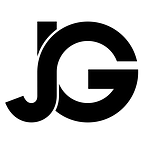pSTAKE User Guide
About pSTAKE
pSTAKE is a liquid staking solution that unlocks the potential of staked PoS assets (e.g. ATOM). PoS token holders can deposit their tokens on the pSTAKE application to mint 1:1 pegged ERC-20 wrapped unstaked tokens represented as pTOKENs (e.g. pATOMs) that can then be transferred to other wallets or smart contracts on the Ethereum network to generate additional yield.
Prerequisites
You will need to have MetaMask wallet installed as well as Keplr wallet, both wallets can be found at the below links:
The reason for two wallets is that one (MetaMask) will store ERC-20 tokens and the other (Keplr) will store Cosmos based tokens. Ensure that you have Ether in your Metamask wallet to pay for gas fees and that you have a minimum of 5 ATOM in your KEPLR wallet that are free to use and not being staked. If you already have a Cosmos based wallet such as Cosmostation these can also be used, more information on this is described below.
If you have a WalletConnect compatible ERC-20 wallet you can also use this too but again it will need to contain Ether to pay for gas fees. To check whether you have a compatible WalletConnect wallet please see: https://registry.walletconnect.org/wallets. You can then scan the QR code presented through the pSTAKE dapp to connect.
Once you have these installed and have backed up your seed phrases and passwords you can then proceed below. It is important to backup your seed phrases and keep them safe otherwise your wallets can be compromised and become inaccessible.
pSTAKE Features
The actual staking process consists of 4 parts:
- Wrap
- Stake
- UnStake
- Claim Staking Rewards
1. Wrap
The Wrapping process allows for native ATOMs to be deposited onto the pSTAKE platform which are then used for the minting and issuance of 1:1 pegged ERC-20 tokens via Persistence’s protocol called pBridge to your Ethereum address. This process is also reversible (Unwrapping), which will be explained later.
For this example, I will be using MetaMask to connect to the pSTAKE dapp together with KEPLR.
Head over to https://app.pstake.finance/ and select the MetaMask option:
You will then need to provide permission for the pSTAKE dapp to connect with your MetaMask wallet:
Click on Connect to proceed where you will then be presented with the following:
Click on Add Token both times. This will enable the pATOM and stkATOM tokens to be displayed in your MetaMask wallet.
You will then be greeted with the homepage below:
Above is the main dashboard where you have access to all the main functions of pSTAKE as well as viewing any balances and transactions, and claiming and redeeming any tokens.
Towards the bottom left-hand corner there is a lights out button if you prefer a darker theme.
Currently at time of writing, only ATOM tokens are supported on pSTAKE, and the minimum amount that can be Wrapped is 5 ATOM and the maximum 500 ATOM. Please ensure you have the minimum amount in your KEPLR wallet plus a bit extra in order to use the pSTAKE application. The pATOM and stkATOM tokens are redeemable 1:1 tokens for the underlying PoS asset deposited with pSTAKE i.e. ATOM holders of stkATOMs earn staking rewards in the form of pATOMs which can then be redeemed back into ATOM.
To Wrap your ATOM click on Wrap in the task pane on the left-hand side as shown in figure 1 above, you will then see the following screen:
Enter the amount of ATOM (keeping in mind the minimum is 5) you wish to Wrap and the corresponding pATOM amount will be displayed. Click on Wrap, where the below pop-up will show:
On the above prompt click on Keplr, since our ATOM tokens are stored in our Keplr wallet. The below confirmation will then show:
The Memo part will show your MetaMask address, you can also set the Gas fee if you wish otherwise click on Approve to confirm the transaction.
You will then get a system generated confirmation message pop up, and once the transaction has been confirmed you will see your pATOM Balance update. You can then proceed to the Stake function.
As shown earlier you also have the option of using a Custom Wallet when depositing ATOMs. This will allow you to send ATOMs from another Cosmos compatible wallet such as Cosmostation, but please ensure you have enough ATOMs plus gas fees in that particular wallet you wish to send from. You will then need to manually send those ATOMs to the pSTAKE platform by copying the To Address and the MEMO from the pop-up shown and pasting them in the relevant sections on your custom wallet. Always double check the details before confirming as it may result in a loss of funds.
2. Stake
pSTAKE users can stake their newly wrapped pATOMs in the form of stkATOMs which can then accrue rewards in the form of pATOMs. As a result of this process pATOMs are burned so that stkATOMs can be minted.
Click on Stake in the task pane, where you will be presented with the below screen:
Enter the amount of pATOM but this time when clicking the Stake button you will be confirming the transaction via your MetaMask wallet as you will be obtaining 1:1 pegged ERC-20 equivalent tokens:
Again, you can set the gas price as appropriate otherwise click on Confirm to proceed. Once the transaction has been confirmed on the network, you will then see your stkATOM balance update by the appropriate amount.
You have now successfully staked your otherwise idle assets where it can now accrue rewards in the form of pATOMs. You will also see the rewards accrue under the Unclaimed Rewards section. stkATOMs will also show in your MetaMask wallet making it non-custodial in nature.
3. Unstake
Unstaking is the process of exiting a current staking position, which will then reduce the stkATOMs balance and increase the pATOM balance by exactly the same amount (barring a small deviation due to fees). Currently there is a ~21 day unlocking period on pSTAKE when unstaking your stkATOMs, but this is a temporary measure which will change as liquidity increases. You can also decide on whether to unstake all or some of your stkATOMs.
From the Home screen click on Stake in the task pane and then on the Unstake tab to bring up the screen below:
Enter the amount of stkATOM you wish to unstake which will also be mirrored in the pATOM amount to be received, then click on the Unstake button to initiate the transaction through your MetaMask wallet. As before you can set the gas price otherwise click on Confirm.
After the transaction has been confirmed on the network, newly minted pATOM are locked for the unbonding period of ~21 days. You will not be able to withdraw the unstaked stkATOM during this time, please note however this is just until the pSTAKE dapp gains traction and there is enough liquidity. Once there is sufficient liquidity anyone will be able to unbond their pATOMs from their stkATOMs instantly.
You can verify the status of unstaking assets on the Transaction page or in the Unbonded Tokens section which will show the amount of pATOM in the unbonding stage:
Once the period of unbonding is over, the Total Unbonded Tokens will update meaning you can then redeem the pATOMs back into your MetaMask wallet by clicking on the Redeem Now! button:
4. Claim Staking Rewards
stkATOM holders can claim their staking rewards at any time. You can then choose whether to withdraw the native token through Unwrapping or redelegate the rewards through Staking to compound returns.
pSTAKE rewards are accrued in the form of pATOM and can be claimed manually by the user. Pending rewards are also automatically claimed when a user performs Stake/Unstake transactions. Rewards are deposited to your Ethereum wallet, in this case MetaMask therefore there will be a gas fee for providing this service.
To claim Rewards click on Claim Now! button:
Clicking on Claim Now! Will invoke your MetaMask wallet for confirmation, as shown below:
Clicking Confirm will then start the process. Once the transaction has been confirmed on the network, your pATOM balance will update which will also be reflected in your MetaMask wallet:
As mentioned previously, your deposited native tokens can be Withdrawn (Unwrapped) from the pSTAKE platform. The Unwrap function is found by clicking Wrap in the task pane on the left-hand side and then selecting the Unwrap tab. This will bring up the following screen:
You can decide to withdraw all or some of your pATOMs back to its native token either by manually entering the amount or by using the MAX button. The amount of pATOMs that can be Unwrapped can be verified by checking the Balances section of the dashboard. Remember that any stkATOMs will need to be unstaked to mint pATOMs before they can then be unwrapped and withdrawn.
Be sure to enter the correct Cosmos wallet address you wish to Withdraw to and then click on Unwrap. This will invoke your MetaMask wallet for confirmation of the transaction, if you’re happy with the gas fees click on Confirm to initiate the process. Depending on how busy the network is this may take some time. After completion the specified amount of pATOMs are burned and the equivalent native tokens are transferred back to your native token wallet address defined earlier.
This concludes the user guide.
It is important to note that eventually pSTAKE will allow users to utilize their stkTOKENs (e.g. stkATOMs) in various DeFi protocols to earn yield on top of their staking rewards. stkTOKENs can also be listed on any decentralized exchanges(DEX) or be utilised in any permissionless DeFi protocol. These incentives will be implemented once the required amount of liquidity has been reached and the ecosystem remains stable to protect users from large spreads.
For more information on the processes mentioned and the characteristics of pSTAKE, please see the official links below. Also feel free to reach out to the Persistence Community on their Official Telegram Channel for any questions:
https://t.me/PersistenceOneChat
About Persistence
Persistence is an interoperable protocol enabling the creation of innovative solutions to expand the DeFi and NFT sectors, in addition to bridging traditional finance and DeFi.